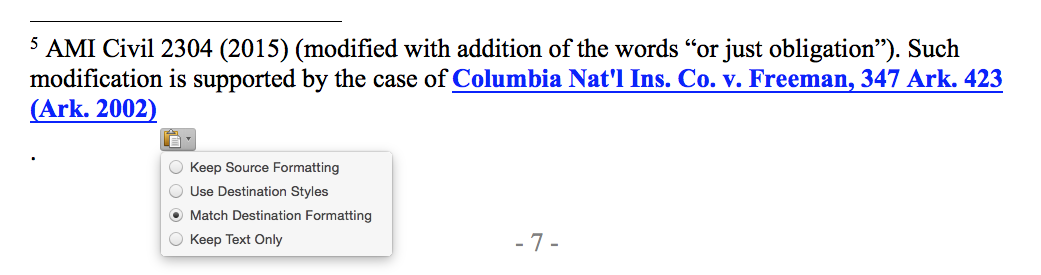Last year I wrote up a how-to guide installing a .ptx viewer on a Mac for Mavericks and previous versions of OS X. Some steps in that process changed in Yosemite, so here are the steps.
Remember, this is a fairly involved process that takes tinkering under the hood of your Mac. Make sure you're comfortable using the command line. Some of the commands will take a while to run, so it's best to try and multitask while this is going on.
First, install XCode from the App Store. Then, open the Terminal applications (found at /Applications/Utilities/) and run the following command, which installs some command line tools you'll need:
xcode-select --install
Run the following command to agree to the XCode license:
sudo xcodebuild -license
Scroll to the end using the spacebar and type 'agree' to accept the license.
Next, you'll need the Macports package installation manager, available here. Choose the version that corresponds to your operating system, and install the package. When it's finished, run the following command to update Macports to the latest release (warning: this step can take a while, because it has to compile a bunch of code):
sudo port -v selfupdate
You'll also want to upgrade the installed ports (which can also take a while), as follows:
sudo port upgrade outdated
After this, you'll want to make sure MacPorts knows where to look for its files, which are in the /opt directory. Run this line of code to do so (H/T David Baumgold, whose great Wine on Mac tutorial I just discovered):
echo export PATH=/opt/local/bin:/opt/local/sbin:\$PATH$'\n'export MANPATH=/opt/local/man:\$MANPATH | sudo tee -a /etc/profile
Next, we'll use Macports to install Wine:
sudo port install wine
This will take a few minutes for the files to download, compile, and install. After that, we'll have to install a couple of extensions for wine: (1) Mono, an open source version of the .NET framework; (2) a helper application, winetricks; and (3) Windows Media Player. (1) and (3) are required by E-Transcript Viewer 6.2, and (2) installs (3).
sudo port install mono
sudo port install winetricks
winetricks wmp10
During this process, you're going to have some Windows windows pop up, as you would when installing software on a Windows machine. Make the appropriate selections (the default, preferably) to install the software.
Then, download and install the e-Transcript Viewer app, available here. Download the file, then type the following commands into your Terminal: as follows:
cd ~/Downloads
wine E-Transcript_Bundle_Viewer-6.2.exe
(Pro tip: when you're typing a file name into the Terminal, you can hit the tab key to auto-complete the name). Once you run this program, you'll get a popup telling you to install a couple of prerequisites. Click 'Install'. Check the default values for installation of the E-Transcript Viewer, and complete the installation.
Finally, we'll need to create a shortcut to the installed E-Transcript Viewer application, which is hidden. Open the TextEdit application, and click New Document. Copy and paste the following lines into the document:
#!/bin/sh
wine ~/.wine/drive_c/Program\ Files/RealLegal/E-Bundle\ Viewer/EBundleViewer.exe
Click Format > Make Plain Text. Save the file in the Applications Folder as "E-Transcript Viewer.command". Finally, go back to the Terminal window and enter the following commands so that the script we just created can be executed:
chmod +x /Applications/E-Transcript\ Viewer.command
Now, you should be able to double-click the 'E-Transcript Viewer.command' file in the Applications folder any time you need to open a .ptx file. Here's the result: